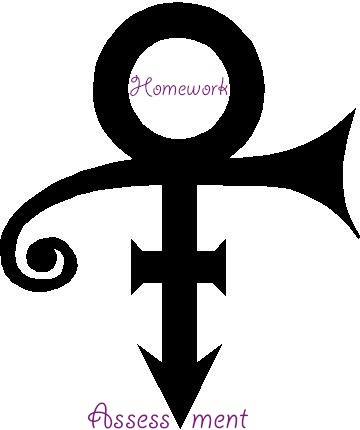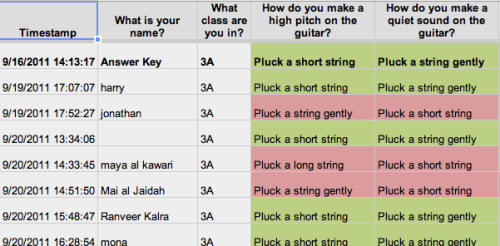Another goal of mine with digital notebooks was to enable new forms of collaboration in my classroom. Because digital documents like GoogleDocs allow multiple people to access and edit the same document online at any time, it opens the door to new possibilities for both students and teachers:
1. Colaborating like scientists
Lab work in my classroom is almost always collaborative. Even before going digital my students would work in teams to plan and perform experiments, which encourages scientific communication and cooperation which are authentic science (and life) skills. Using digital science notebooks can take this collaboration a step further, because instead of individually recording in their own paper notebooks, with a digital notebook students can share the same document so that each of them can edit and view each others changes on their own screen. This is wonderful for typically collaborative tasks such as planning a procedure or collecting data. I’ll often have lab teams start with a collaborative document for an experiment so they each have the same document in front of them:

An added benefit of doing this type of group collaboration is that with a digital projector you can quickly turn it into whole class collaboration. Have a group that’s stuck? Display their document for the whole class on the projector and see if anyone has a solution. Have a group that’s doing stellar work? Share it with the whole class as an exemplar.
When it comes time for a more individual task (like writing a conclusion to an experiment) they can copy and paste the group work into their own document, and then finish on their own:

2. Researching as a team
Another collaborative task that is enhanced by technology is researching a subject as a team. This is similar to the classic jigsaw learning approach, except that all the students on a team are editing the same collaborative document. Depending on goal of the learning activity, you can either assign different students specific sub-topics to be responsible for and become an “expert” on them for their team, or you can let the team decide how to divide and conquer the research. Here’s an example of this from my 6th grade earth science unit:

I adapted this first learning activity from a fantastic inquiry-based lesson called Discovering Plate Boundaries developed at Rice University. The multi-part lesson engages students with real maps of relevant plate tectonic information (volcanology, seismology, geography, and geochronology) and challenges them to discover patterns at the boundaries of plates and then classify them. Each student on the team becomes an expert on one of the 4 maps, and then they use their combined understanding to classify all of the major plate boundaries in the world on a collaborative document (I still have them label the map on paper though- it’s just much more efficient for coloring!)
3. Giving feedback to peers
This is something I’ve only scratched the surface of this year, but with more modelling and practice I think it could be a game changer in the classroom. The power of peer feedback is particularly obvious with the Middle School students I work with, and digital notebooks make the process much easier and more flexible. Students can leave comments on each others documents in real-time, even while a student is still working on them. Multiple peers can comment simultaneously on a single document, and the commenting doesn’t need to be done in person- for example it could be assigned for homework. What’s more, students can reply directly to comments, opening up the door for a back-and-forth conversation. I haven’t done enough of this yet in my own classroom, but if you’re interested check out Oliver Quinlan’s post for more details on how to do it well. What I have done a lot of is teacher-student feedback using Google Docs comments, which works extremely well. If students are making edits to a piece of work, I suggest having them make any corrections in a different font color rather than deleting anything. This way students have a nice record of their learning in their notebook and better learn from their mistakes. Here’s an example:

4.What about plagiarism?
This was another one of my main concerns going digital last year: with most student work online, would the temptation for copy-and-paste plagiarism make it a problem I would have to constantly police? Yes and no. On the front end, for any digital work discussing plagiarism and making expectations clear to students is a must. We did this at the school level and I also reinforced it within my classes. Even so, instances of plagiarism popped up, but in my opinion no more than normally. Digital notebook may make plagiarism easier to do, but it also makes it easier for a teacher to identify. GoogleDocs shows the last editor of a document right in the Drive view and tracks all editors in the revision history. So if a student is editing a document they shouldn’t be (like doing someone else’s homework), it’s plain for the teacher to see. Checking for plagiarized work is easy too- if I’m ever suspicious on a research project I can just Google a sentence of a students work to see if it’s original or not. Same goes in Google Drive- you can search for text within documents, so seeing if a student is using someone else’s words is only a click away. So yes, digital notebooking does make plagiarism more of an issues, but it’s a issue that I think needs to be taught, and digital notbooking allows students to start practicing habits of a good digital citizen.
Read Full Post »
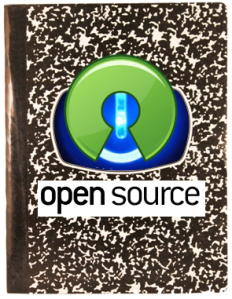 Over the past couple of weeks I’ve been connecting with a bunch of teachers out there who are also experimenting with going paperless and starting digital notebooks. It’s exciting to see the growing number of educators who are trailblazing a new path for education in our digital world, so I started a new page for collecting my ideas on digital notebooks, and I also decided to go “open source” with my digital notebook resources this year.
Over the past couple of weeks I’ve been connecting with a bunch of teachers out there who are also experimenting with going paperless and starting digital notebooks. It’s exciting to see the growing number of educators who are trailblazing a new path for education in our digital world, so I started a new page for collecting my ideas on digital notebooks, and I also decided to go “open source” with my digital notebook resources this year.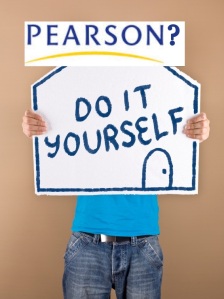 A problem I’ve been kicking around for a while is how to give my students clearer feedback on their learning progress. In a standards-based system this can be a challenge, because feedback is more detailed than a single percentage grade; a single assignment often covers more than one learning goal and therefore is given multiple grades. This detail can be very useful to the student for guiding their learning, but only if they are able to take it all in and manage the feedback in a positive way.
A problem I’ve been kicking around for a while is how to give my students clearer feedback on their learning progress. In a standards-based system this can be a challenge, because feedback is more detailed than a single percentage grade; a single assignment often covers more than one learning goal and therefore is given multiple grades. This detail can be very useful to the student for guiding their learning, but only if they are able to take it all in and manage the feedback in a positive way.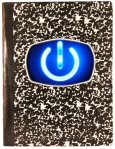 In this third and final (at least for now!) tutorial about digital notebooks I explain the steps your students will need to follow to create and maintain their notebooks. You’ll need to have already created a template on Google Sites of the digital notebook,
In this third and final (at least for now!) tutorial about digital notebooks I explain the steps your students will need to follow to create and maintain their notebooks. You’ll need to have already created a template on Google Sites of the digital notebook,